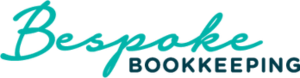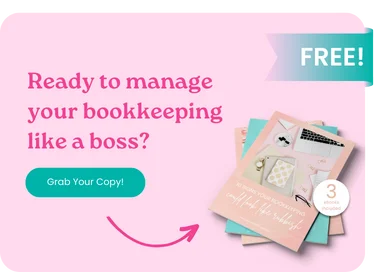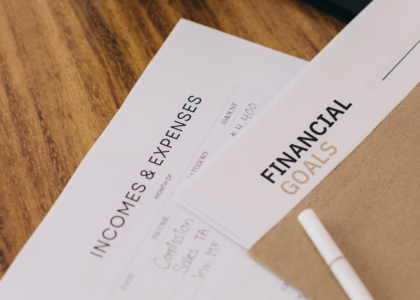Congrats! You’ve taken the first step to having tidy books by accessing Xero. Arguably the most flexible and user-friendly cloud accounting solution, Xero will help you get your books in order with ease. But before you get too excited, ask yourself, is it configured the best way for your business.
Why is the way you set up Xero important for your business?
The Xero platform is used by over 1.3 million businesses around the world.
That’s a lot of businesses all with different needs. Xero offers a volume of integrations and third-party apps to help appeal to a wide range of business needs.
Once you start feeling confident with the system, understanding how to set up Xero is pretty easy – after you’ve set up your bank feeds, payroll, reporting and invoicing, you’ll be ready to get started with the basics.
Of course, you may not feel comfortable with Xero from the outset, so it’s not a bad idea to get support from someone who knows the system.
If you’re keen to go it alone though, here are some watch-outs – the four most important Xero configuration settings for your Xero account.
1. Understanding your Chart of Accounts
Xero provides a default chart of accounts with a comprehensive list of account suggestions. While some users overlook this feature, it’s super handy as it can be customised to the needs of your business and allow for more specific reporting.
You can have many specific accounts within your chart of accounts, for example printing, stationery, office expenses, postage – whatever. Of course, you’ll want to minimise excessive or highly specific accounts to streamline your data entry.
2. Set Up Payment Reminders
It’s all too easy to forget to pay an invoice – you know this. Following up unpaid invoices is a headache, so set automatic payment reminders to do the reminding for you.
Xero will automatically send out a notification when invoices are overdue, saving you time and probably money.
The default reminder schedules offered by Xero are 7, 14, and 21 days after invoice due dates – just remember to turn them on!
3. Enable online payments
With Xero, you’ll have a wide range of invoicing options. You’ll even be able to create highly customised invoices with all of your branding, payment terms and more. One commonly overlooked feature though is immediate online payments – this isn’t set up by default, you’ll need to set it up.
The good news is, it doesn’t take long – less than 5 minutes.
By adding ‘Payment services’ to your Xero setup, you can have direct email invoicing with a built-in payment button. It’s so simple for customers, they often pay straight away. Xero offers built-in payment functionality via both PayPal and Stripe, as well as direct debit options.
You’ll find these features on the settings tab of your dashboard, under General Settings and Payment Services.
4. Don’t Forget About Bank Reconciliations
Xero automatically matches accounting records with bank statement lines, often causing users to overlook the critical step of reconciliation.
There is an option to use an easy reconciliation report function. By creating a reconciliation report and comparing it to your bank statement, you can identify any missing or duplicated transactions that need to be imported or removed.
45-Minute Bookkeeping Review
Get Peace of Mind, knowing what’s going on with your books. Is it Right or is it Wrong?
Have a professional bookkeeper run through your books in a live Xero Review. Face to Face or via Live Chat or Zoom.
We’ll provide real time diagnoses and ensure you are up and running with Xero correctly
Our aim is to ensure you accurate financials and an improved cash flow. Let us take the stress out of managing your books. Call today.